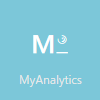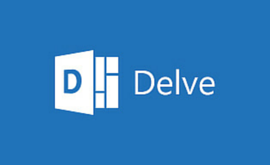The cornerstones of Office 365 are familiar to most of us – Outlook, Word, Powerpoint, etc… but what about those other icons in your portal screen? Let’s explore two of those less familiar programs – Delve and Sway – and how they’re useful.
Delve
Delve is a program designed to show you the information important to you. It runs an algorithm in the background (taking into account things like who you regularly email and people you commonly work on documents with) that searches SharePoint, OneDrive, Yammer, and email attachments and displays relevant files in a dashboard.
By clicking on the ‘Delve’ icon once you’re signed into Office 365, you’ll be directed to your dashboard of documents, articles, and pictures based on that information. By default, it will show the information most important to you, but you can also search for a particular topic.
Don’t worry - Delve takes security permissions into account. No one will see your private files (unless you've shared it with them) and you won’t see anything you don't have permission to view.
You can also view the information associated with a particular user in the “People” section. This section displays a quick snapshot of who the person is, how they fit in the organization, what they do, and what they've work on recently.
That’s great – but why would I use it? 
Right now, the best use for Delve is searching for files and easily accessing files you work on the most. Since it connects to different locations, it’s much more convenient than trying to search your email attachments or your computer manually. If you’ve recently been collaborating with a co-worker on a file and don’t know where they saved it – no problem. Search Delve.
But soon, it’ll be useful for more than just searching for files. Microsoft recently announced it will bring organizational analytics to Delve. You’ll be able to track everything from how long you’re spending in meetings to how teams work together across your organization.
Sway
Sway is an app for creating presentations. I know what you’re thinking – I already have Powerpoint, why do I need another program for presentations? With Sway, think more interactive, multimedia presentations and less slide deck - and it’s all online.
Sway is a visual platform, so instead of explaining how it works here, we built a Sway presentation about getting started with Sway. View it to learn what kind of content you can add and how you can design your presentation.
To learn the differences between Sway and Powerpoint, read this blog post.
Ok, it’s pretty – but why would I use it?
The real benefit here is the ease of use. It’s easy to add your own content and supporting materials from a variety of sources (and even have content suggested to you). You can search platforms like Youtube, Twitter and Bing and pull content directly into your presentation. Or Sway can suggest content to you, making building presentations with a variety of content much, much simpler.
Sway, like other Office 365 programs, also allows for real time collaboration. You and your team can be building a presentation together without having to be at the same computer – which can be a life saver for remote employees or anyone who travels.
And because Sway is all online, you’ll never lose your work. Everything you do saves in real time.
Accessibility
Both Delve and Sway are part of Office 365 (see below for specific plans or look at our Office 365 page to compare plans and pricing). Both platforms are available on desktop and on mobile, meaning they’re easy to use no matter where you are.
Delve is available for Office 365 Enterprise (E1, E3, and E4), Office 365 Education (E1, E3 and E4) and Office 365 Government (E1, E3 and E4). Regardless of which of these Office 365 plans you have, you need to activate the SharePoint Online service and assign users a SharePoint Online license before they can start using Delve. You also have to set up Exchange Online if you want attachments to show up on users' Home pages in Delve. If you set up Skype for Business, users can start conversations directly from Delve.
Sway will be available to customers (initially in First Release) with subscriptions to the following SKUs: Office 365 E4, Office 365 E3, Office 365 E1, Office 365 ProPlus, Office 365 Business, Office 365 Business Premium, Office 365 Business Essentials, Office 365 OneDrive for Business, Office 365 Small Business, Office 365 Small Business Premium, Office 365 Midsize Business, Office 365 EDU E4, Office 365 EDU E3, Office 365 EDU E1, or Office 365 EDU ProPlus.