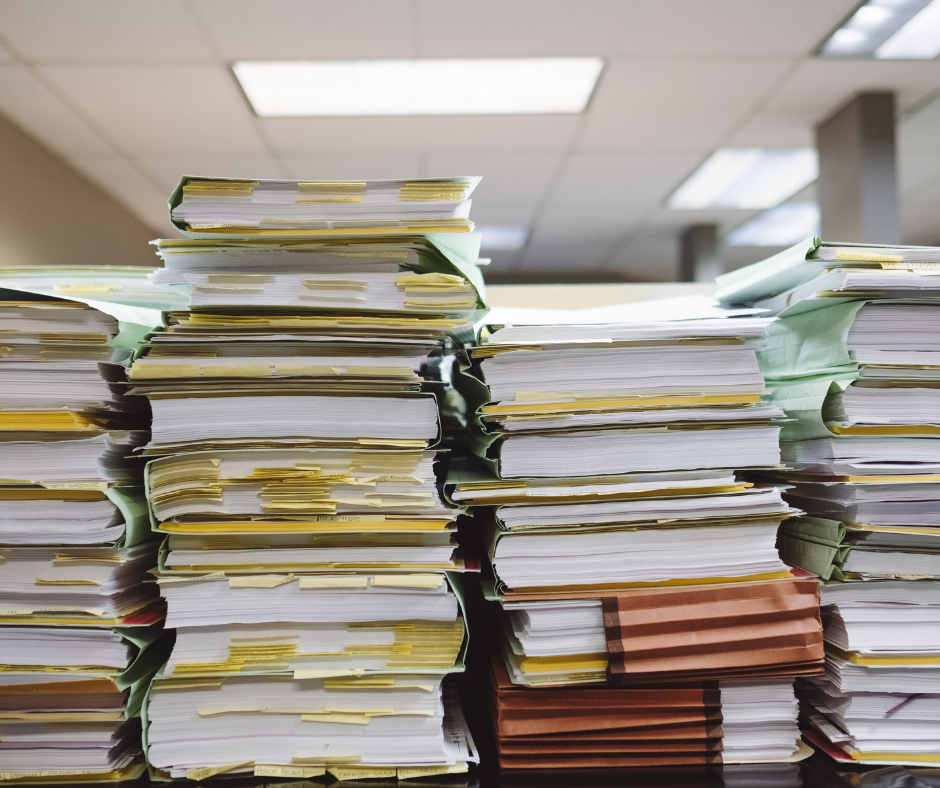I accidentally stumbled across an awesome OneNote feature today - Find Tags.
I have been using OneNote more and more. My increased use is mostly due to two factors:
1) The release of Office Lens app (a free app that allows me to upload photos, documents, even whiteboard screen captures into OneNote). We covered it recently in this blog post.
2) The way OneNote syncs across all my devices – the mobile apps are very feature rich.
 Either way – I create a page for each week and keep track of all my To-Dos and projects I am working on. I use the tags feature heavily. Tags allow me to organize my content into things like To Dos, Important Information, Passwords, Projects, Books to Read, even discussions with specific people. OneNote has a list of tags out of the box or you can also customize your own tags.
Either way – I create a page for each week and keep track of all my To-Dos and projects I am working on. I use the tags feature heavily. Tags allow me to organize my content into things like To Dos, Important Information, Passwords, Projects, Books to Read, even discussions with specific people. OneNote has a list of tags out of the box or you can also customize your own tags.
If you are a heavy OneNote user – your tags can be spread across multiple pages of a notebook or even across multiple notebooks. What if I wanted to find everything I tagged? Luckily, it’s easy to do. On the Home tab of OneNote look for Find Tags:
Then, choose your search scope – everything from a single page to all of your notebooks.
In this example, I am choosing a single notebook.
The result is a single page with all of your tagged items – easily sorted by the tag type!