![]() Edit 10/16/18: A lot has changed in Office 365 since we originally wrote this blog! Enough that we wrote a new blog, with some new program recommendations. You can read that here.
Edit 10/16/18: A lot has changed in Office 365 since we originally wrote this blog! Enough that we wrote a new blog, with some new program recommendations. You can read that here.
Using a project management application can provide significant benefits to companies looking to streamline processes in their businesses. It can greatly reduce time spent on planning as well as increase team productivity. It’s just a matter of finding which application is right for you.
If you’re using Office 365 (or considering moving to it soon), you likely already have a few options available to you (apps and programs vary by plan):
Office 365 Planner
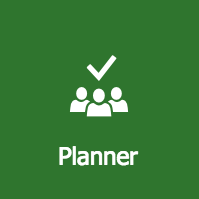 The first, and most obvious, choice for planning projects using Office 365 is Planner. After all, that’s the whole purpose of the app – it’s a lightweight project management app.
The first, and most obvious, choice for planning projects using Office 365 is Planner. After all, that’s the whole purpose of the app – it’s a lightweight project management app.
With Microsoft Planner, you can create plans by specific project. Each plan includes team members (using Office 365 Groups), task list boards, a team notebook, a team files section, a calendar and running conversation log. Each plan also includes Charts, which provide an easy-to-use view on the plan’s progress.
We’ve written more about Office 365 Planner, including what works well and what doesn’t work quite as well, in this post.
Planner is best used for team’s looking to get into project management and teams who want to break down the plan primarily by tasks. It’s great for teams who work in sprints and don’t need a ton of extra features in their project plans.
Office 365 Groups
Office 365 Planner and Office 365 Groups are closely related and Planner relies on some of the functionality of Groups – so, not surprisingly, they have some features in common. You can have Office 365 Groups outside of Planner though.
Office 365 Groups are basically groups of team members that can be brought together as a single unit to efficiently work as one team. Groups differ from a typical distribution list in what they can access. A typical distribution list or group is used to easily send emails to multiple people at once (like your entire employee list or a specific department).
Groups, on the other hand, have a unified email address, a OneDrive site, a calendar, and a conversation feature backed by Yammer. Everything is managed through Azure Active Directory giving everyone a single-set of security permissions.
Using Groups (outside of Planner) works well for teams who want to keep all of their project documentation and communication in one place (but don’t necessarily need to use Planner) or who track tasks outside of Office 365.
SharePoint
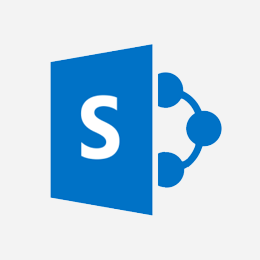 SharePoint is one of the least understood apps inside of Office 365. Out of the box, it’s an online file repository for sharing and collaborating. When planning a project, using SharePoint can be a huge help with organization and management. You can attach specific plans for the project in specific folders and then put sub documents related to the project in those folders for anyone to view. You can use SharePoint features like sites, libraries, folders and tagging to organize files basically any way you want.
SharePoint is one of the least understood apps inside of Office 365. Out of the box, it’s an online file repository for sharing and collaborating. When planning a project, using SharePoint can be a huge help with organization and management. You can attach specific plans for the project in specific folders and then put sub documents related to the project in those folders for anyone to view. You can use SharePoint features like sites, libraries, folders and tagging to organize files basically any way you want.
Most users stop there – which is perfectly fine and a great use for the app. But SharePoint is fully customizable. By that we don’t just mean you can customize how you store files – you can build full websites and applications on SharePoint.
There are many project management templates and add-ins already available or you can build a completely custom solution. This typically works best for companies who have very specific requirements in their project management process. It can be expensive to custom build a SharePoint site, but if you have specific requirements you’re looking for that won’t be met by out-of-the box project management tools like Planner, spending the money may be worth it in the long run.
Office 365 Add-Ons
Project Online
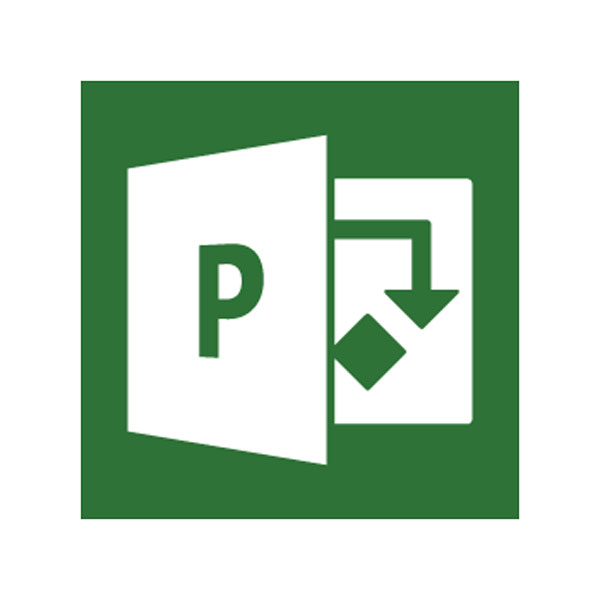 Microsoft Project Online doesn’t come standard with any Office 365 licenses, but can be purchased as an add-on. As the name suggests, it’s a robust project management app. It allows full management of resources and tools used for scheduling and assigning time for tasks as well as the ability to assign people to the lists.
Microsoft Project Online doesn’t come standard with any Office 365 licenses, but can be purchased as an add-on. As the name suggests, it’s a robust project management app. It allows full management of resources and tools used for scheduling and assigning time for tasks as well as the ability to assign people to the lists.
Essentially, it’s a massive task list (that’s fully customizable) that incorporates other programs (like Skype for Business, SharePoint and Power Bi) to allow for integrated collaboration, portfolio management and advanced reporting. You can create the tasks directly from the app, and implement start and finish dates. Gain a visual analysis using the built-in report tool which will help you make better business-oriented decisions.
It’s a more robust tool than Office 365 Planner, so it usually works a little better for teams who need more from their project management system. There are a few different plans, depending on what you need.
The benefits of using one or more of these apps aren’t just significant for projects alone, but also for other areas as well. The seamless integration that these systems provide can increase productivity, reduce backload time, and increase organization throughout the business and consumer side of project management.
{{cta(‘de9d3f8c-1af2-4313-8493-f51f62f62abf’)}}