 Email is a huge source of distraction in most businesses. That’s probably not a shocking statement considering that the average worker sends and receives 121 emails every day. That’s a new email every 4 minutes in an 8-hour work day. Here are a few things you can do both as an organization and as an individual to cut down on the distraction that is email.
Email is a huge source of distraction in most businesses. That’s probably not a shocking statement considering that the average worker sends and receives 121 emails every day. That’s a new email every 4 minutes in an 8-hour work day. Here are a few things you can do both as an organization and as an individual to cut down on the distraction that is email.
1. Reduce reply-all madness.
Here’s a common scenario: You get CC’d on an email (along with several other people) that you don’t really need to be on. Thirty minutes and six emails in the chain later, you’re ready to scream.
Unnecessary CC’ing and the overuse of the “Reply All” button are huge contributors to email clutter. There are a couple of things you can do to lessen the madness:
Change the expectation: Being unnecessarily copied on emails is usually the result of someone trying to cover themselves. To combat this, set the expectation with your employees for the best way to keep you informed – whether that’s setting a time to talk to you about it in person or just changing the subject line to call out specifically when action is required.
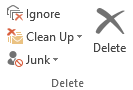 Ignore the conversation: Changing the expectation unfortunately won’t get you out of every annoying email chain you don’t need to be copied on. For worst-case scenario email chains, go with the nuclear option: the “Ignore Conversation” button. If you’re using Outlook, you can use this to ignore all future communications in an email chain (they will go directly to your “Deleted Items” folder). Beware, though: It will also delete the messages in the chain you’ve already received.
Ignore the conversation: Changing the expectation unfortunately won’t get you out of every annoying email chain you don’t need to be copied on. For worst-case scenario email chains, go with the nuclear option: the “Ignore Conversation” button. If you’re using Outlook, you can use this to ignore all future communications in an email chain (they will go directly to your “Deleted Items” folder). Beware, though: It will also delete the messages in the chain you’ve already received.
To ignore an email chain/conversation, select a message in the email chain, and click the “Ignore” button (right next to the deleted button).
2. Cut down on email newsletters.
Even if you read them every day, getting multiple industry newsletters and discount offers from that store you shopped at once and a newsletter from your kids’ school can quickly clog up your inbox.
There are a few options for how to streamline:
- Triage your newsletters: Take a few minutes one day to assess the email newsletters you get and which ones you actually read. If you don’t read it on a regular basis, unsubscribe from it. All emails newsletters should have an unsubscribe link somewhere near the bottom.
- Send them to a “Newsletters” folder: If you can create rules in your email client (directions for Outlook are here, and Gmail here), create a “Newsletters” folder in your inbox, then create rules to send your newsletter there automatically. If you’re subscribed to newsletters from different companies/senders, you may have to create multiple rules.
- Use UnRoll Me: Unroll Me is a free service that aggregates your email newsletters into a daily email and lets you easily unsubscribe from the newsletters you don’t want to receive. Unfortunately, it doesn’t currently work with Exchange so if you’re using Outlook on the desktop, Office 365 or Exchange Online you won’t be able to use it (As Office 365 users, we’re hoping that changes!). It’s compatible with Outlook.com (including Hotmail, MSN, & Windows Live), Gmail, Google Apps, Yahoo! Mail, AOL Mail, and iCloud.
3. Use an internal social network to reduce company-wide emails.
Another huge source of unnecessary email is company-wide emails (and the reply-all madness that can follow). A great solution for reducing this is to implement and use an internal social network. Suggesting a social network to combat productivity issues sounds crazy, but stick with us.
At PTG, We use Yammer. All company-wide announcements are posted here, rather than being sent out by email. We post everything from “It’s time to make any changes to your health insurance” to “There are donuts in the kitchen” to Yammer.
By posting these in a social network instead of emailing, we’ve cut down on dozens of emails each month – and their replies. Employees know to use it to post any announcements they may have and to check it to keep up with what’s going on in the company (and there are optional daily digest emails for those who prefer not to visit the actual site).
4. Use instant messengers to turn email into conversation.
Another cause of email clutter: email chains that could be eliminated by just having a short conversation – you know the ones we are talking about.
The solution? Just have the conversation. Pick up the phone or use an instant messenger and just talk to the other person.
We use Skype for Business for this purpose (we actually use it as an instant messenger and our phone system), giving our employees an easy way to communicate outside of email. It’s especially helpful when employees are out of the office and can’t talk face to face. (There is even an app for mobile devices and tablets.)
Giving employees another way to communicate – like an instant messenger – for short conversations can seriously cut down on the one and two sentence emails and help drastically resolution time. When you don’t have to fight through the noise that is someone else’s inbox, you can get an answer much, much faster.

